How to Cancel LinkedIn Premium and Get Refund: A Quick Guide
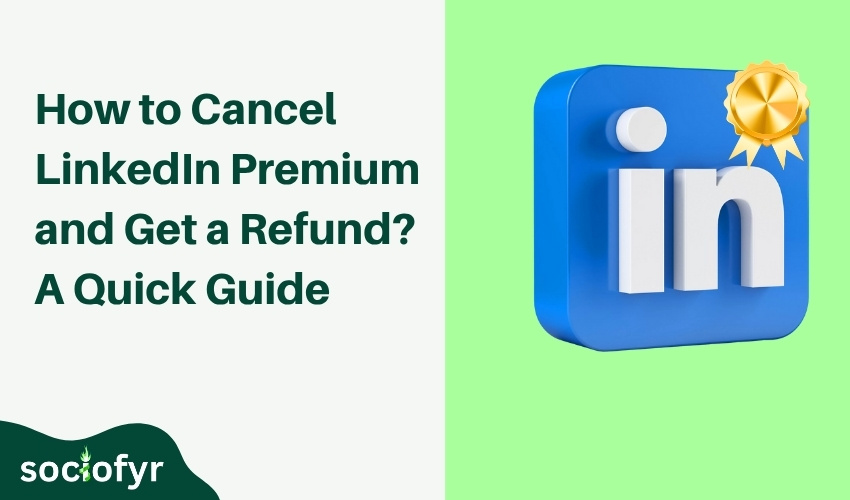
LinkedIn Premium offers powerful features for networking and career growth, but sometimes you may decide it’s not the right fit anymore. Knowing how to cancel LinkedIn Premium quickly and easily is essential, whether you want to cut costs or end a free trial.
Let’s walk you through the exact steps on how to cancel LinkedIn Premium subscription on any device. We’ll also cover how to request a refund, what to expect after cancellation, and tips to avoid common pitfalls. By the end, you’ll have full control over your LinkedIn membership without any hassle.
Overview of LinkedIn Premium Subscription
LinkedIn Premium is a paid subscription service designed to enhance your professional networking experience. It offers features like InMail messaging, detailed insights on who viewed your profile, access to online courses, and advanced job search filters. These benefits help users stand out, connect with recruiters, and grow their careers faster.
However, LinkedIn Premium isn’t for everyone. Some users may find the free version meets their needs, while others might want to pause or cancel their subscription after trying premium features. Understanding what LinkedIn Premium offers can help you decide if it’s worth the investment or if learning how to cancel LinkedIn Premium subscription is the right step for you.
How to Cancel LinkedIn Premium Subscription on Desktop
Canceling your LinkedIn Premium subscription on a desktop or laptop is straightforward. Follow these simple steps:
- Log in to your LinkedIn account on your browser.
- Click your profile picture at the top right corner to open the dropdown menu.
- Select Access My Premium or Premium subscription settings.
- In the Subscription settings, find the Manage Premium account section.
- Click Cancel subscription or Cancel Premium.
- Follow the on-screen prompts to confirm your cancellation.
Once you complete these steps, your LinkedIn Premium subscription will remain active until the end of the current billing cycle, after which it won’t renew.
How to Cancel LinkedIn Premium on iPhone and Android App
If you use LinkedIn on your mobile device, here’s how to cancel your Premium subscription via the app:
- Open the LinkedIn app on your iPhone or Android device.
- Tap your profile picture in the top left corner to access the menu.
- Select Settings.
- Tap Account preferences.
- Choose Subscriptions or Premium subscription settings.
- Tap Cancel subscription and follow the prompts to confirm.
Keep in mind that if you subscribed through the Apple App Store or Google Play Store, you may need to cancel the subscription through those platforms directly to avoid future charges.
How to Cancel LinkedIn Premium and Get a Refund

If you recently upgraded to LinkedIn Premium but decide it’s not for you, you might be wondering if you can get your money back. While LinkedIn’s refund policy is limited, here’s what you can do:
- Contact LinkedIn Support: Reach out to LinkedIn’s customer service as soon as possible to explain your situation. They review refund requests on a case-by-case basis.
- Cancel During Free Trial: If you cancel within the free trial period, you won’t be charged. Make sure to cancel before the trial ends to avoid payments.
- Subscription Charges: For paid subscriptions, refunds are not guaranteed but sometimes granted for accidental or recent charges.
To increase your chances of getting a refund, be polite and clear in your request. Also, check your payment method’s policies as some credit card companies offer purchase protection.
Breaking Down LinkedIn Premium Subscription Options
LinkedIn offers several Premium tiers tailored to different professional needs. Each plan comes with unique features designed to help you maximize LinkedIn’s potential, whether you’re job hunting, growing your business, or recruiting talent. While cancellation processes are similar across plans, knowing your subscription type can help you manage it better.
| Plan Name | Ideal For | Key Features |
|---|---|---|
| Premium Career | Job seekers | 5 InMail messages/month, LinkedIn Learning, profile insights, interview prep tools, salary insights. |
| Premium Business | Business professionals | All Career features plus 15 InMail messages/month, unlimited profile browsing, business insights, expanded network visibility. |
| Sales Navigator Core | Sales professionals | Advanced lead/account search, 50 InMail messages/month, CRM integrations, real-time insights. |
| Sales Navigator Advanced | Sales teams | All Core features plus team collaboration tools, enhanced CRM integrations, additional lead recommendations. |
| Sales Navigator Advanced Plus | Enterprise sales teams | Enterprise CRM integrations, advanced analytics, all Advanced features. |
| Recruiter Lite | Recruiters | 30 InMail messages/month, advanced search filters, candidate tracking, collaboration tools. |
| Recruiter | Large recruiting teams | Unlimited InMail messages, advanced candidate search, enterprise collaboration tools. |
Pricing Breakdown (Approximate):
- Premium Career: $29.99/month or $239.88/year
- Premium Business: $59.99/month or $575.88/year
- Sales Navigator Core: $99.99/month or $779.88/year
- Sales Navigator Advanced: $149.99/month or $1,439.88/year
- Sales Navigator Advanced Plus: Custom pricing
- Recruiter Lite: $170/month or $1,439.88/year
- Recruiter: $900/month or custom pricing
Can You Pause Your LinkedIn Premium Subscription?
Unlike some services, LinkedIn does not currently offer an option to pause your Premium membership. If you’re unsure about continuing, your best option is to cancel before your next billing cycle and re-subscribe later when you need it. This helps you avoid unwanted charges without losing access entirely during a pause.
Keeping an eye on your usage and deciding when to activate or deactivate your subscription ensures you pay only for what you need.
Common Issues in Cancelation of LinkedIn Premium Subscription
Sometimes, users face hurdles when trying to cancel their LinkedIn Premium subscription. Common problems include:
- Subscription not showing in settings: This often happens if you purchased through a third-party platform like Apple App Store or Google Play Store. In such cases, you need to cancel directly via those platforms.
- Cancellation button missing: Try clearing your browser cache or updating your LinkedIn app. Logging out and back in can also resolve temporary glitches.
- Uncertainty if cancellation was successful: Always check for a confirmation email from LinkedIn and revisit your subscription settings to verify the cancellation status.
If issues persist, contacting LinkedIn customer support directly is the best route to resolve cancellation problems swiftly.
Final Tips to Manage Your LinkedIn Premium Subscription
Managing your LinkedIn Premium subscription carefully helps you avoid unexpected charges. Here are some practical tips:
- Set Calendar Reminders: Mark your subscription renewal date on your calendar to remind yourself to cancel if you don’t wish to continue.
- Check Subscription Status Regularly: Review your LinkedIn account settings periodically to confirm your subscription status.
- Cancel Before Renewal: Always cancel at least 24 hours before your next billing cycle to avoid automatic charges.
- Understand Platform Policies: If you subscribed through Apple or Google stores, manage cancellations via those platforms to prevent continued billing.
- Keep Confirmation Emails: Save cancellation confirmation emails as proof in case of billing disputes.