How to Make Facebook Private to Secure Your Personal Data
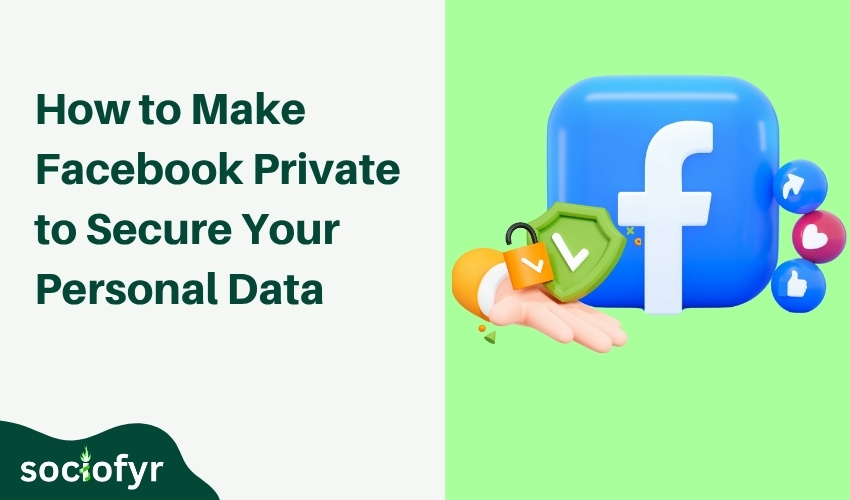
Protecting your personal information on social media is more important than ever. Facebook is a popular platform, but its default settings often leave your data open to more people than you might realize. Learning how to make Facebook private helps you control who sees your posts, photos, and friend list, giving you peace of mind.
Let’s walk you through simple steps on how to make Facebook private to secure your account effectively. Whether you want to make your profile private, hide your friends list, or keep photos restricted, you’ll find easy tips tailored for all users from beginners to experts.
Detailed Overview on How to Make Facebook Private
Facebook offers a range of privacy settings designed to give users control over their personal information. Making your Facebook private means adjusting who can see your profile details, posts, friends list, photos, and more.
Privacy settings are divided into several key areas:
- Profile Visibility: Control who can view your profile and timeline posts.
- Friends List Privacy: Decide who can see your list of friends, which helps prevent unwanted friend requests or profiling.
- Photo and Album Privacy: Choose who can view your photos and albums, protecting your images from public view.
- Post Audience: Set the default audience for your posts, friends, public, or specific groups.
- Tagging Controls: Manage who can tag you and approve tags before they appear.
- Search Visibility: Control whether your profile appears in search engines and Facebook searches.
Facebook’s default settings often share more information than users realize. Posts, friend lists, photos, and even personal details can be visible to the public or people outside your trusted circle. Making your Facebook private is essential to regain control over who can access your information.
By understanding and managing these settings thoughtfully, you create a safer online environment for yourself and your connections. This proactive approach to privacy is vital for anyone using Facebook regularly, helping to protect your identity from unwanted eyes, reduce the risk of online harassment, and minimize the chances of your data being misused.
How to Make Friends List Private on Facebook
Your friends list reveals a lot about your social circle, and keeping it private helps maintain your privacy and prevent unwanted attention. Here’s how to hide your friends list from others:
- Log in to Facebook and go to your profile page.
- Click on the Friends tab below your cover photo.
- Click the pencil icon or Manage button on the right side.
- Select Edit Privacy from the dropdown menu.
- Under Who can see your friends list?, choose Only Me to keep it completely private, or select Friends if you want only your friends to see it.
- Click Close to save your changes.
By restricting access to your friends list, you reduce the risk of unwanted friend requests and protect your network’s privacy.
Related: Make a Facebook Post Shareable
How to Make Facebook Account Private
Making your entire Facebook account private means controlling who can find you, see your posts, and interact with your content. Follow these steps to tighten your privacy settings:
- Open Facebook and click the downward arrow at the top-right corner.
- Select Settings & Privacy > Settings.
- Click Privacy in the left menu.
- Under Your Activity, set Who can see your future posts? to Friends or Only Me for maximum privacy.
- Scroll down to How people find and contact you.
- Adjust settings like Who can send you friend requests?, Who can see your friends list?, and Who can look you up using your email address or phone number? to Friends or Only Me as preferred.
- Consider turning off the option that lets search engines link to your profile.
By customizing these settings, you ensure that only people you trust can access your personal information and content.
How to Make Facebook Page Private
Facebook Pages are typically public by default, designed to promote businesses, brands, or public figures. However, you can control privacy settings to limit who can see or interact with your page.
To make your Facebook page more private:
- Go to your Facebook Page.
- Click Settings at the top right.
- Select General from the left menu.
- Look for Page Visibility and choose Page unpublished to hide your page temporarily from the public.
- Alternatively, under Country Restrictions or Age Restrictions, you can limit who sees your page based on location or age.
Keep in mind, unpublished pages are invisible to everyone except admins. Adjust these settings carefully depending on your privacy needs.
How to Make Photos Private on Facebook
Photos often reveal personal moments, so controlling who can view them is essential. Facebook allows you to set privacy for individual photos and entire albums.
To make photos private:
- Go to your Facebook profile and click Photos.
- Choose an album or individual photo you want to adjust.
- Click the three dots (…) or Edit option on the photo or album.
- Select Edit Privacy or Edit Album.
- Choose who can see your photos. The options include Public, Friends, Only Me, or a Custom list.
- Save your settings.
For extra security, use Only Me for sensitive photos or create custom lists to share images with specific people.
How to Make Facebook Friends Private
Your friends list is a window into your social world, and keeping it private can protect both your privacy and your friends’. Here’s how to hide your friends list on Facebook:
- Log into your Facebook account and go to your profile page.
- Click the Friends tab below your cover photo.
- Click the pencil icon or Manage button on the right side.
- Select Edit Privacy from the dropdown menu.
- Under Who can see your friends list?, select Only Me to keep it completely private or Friends to share it only with your friends.
- Save your changes.
By adjusting this setting, you control who can view your connections, helping to maintain your social privacy.
How to Make Facebook Completely Private to Non-Friends
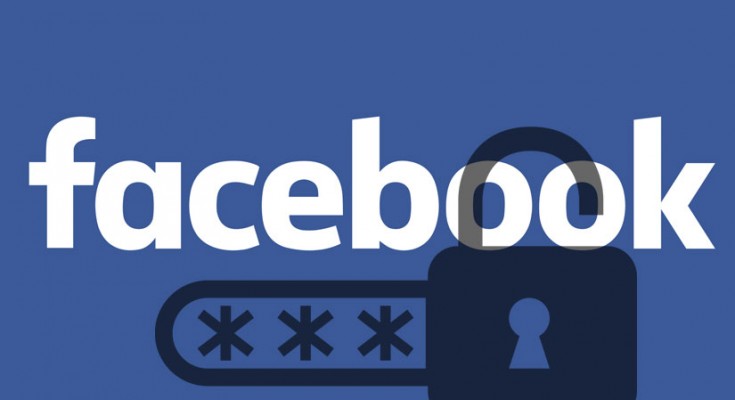
If you want to limit your Facebook profile so that non-friends can’t see any of your information or posts, follow these steps:
- Go to Settings & Privacy > Settings on Facebook.
- Click Privacy on the left menu.
- Under Your Activity, set Who can see your future posts? to Friends or Only Me.
- Under How people find and contact you, set Who can send you friend requests? to Friends of friends.
- Change Who can see your friends list? to Friends or Only Me.
- For Who can look you up using your email address or phone number?, select Friends or Only Me.
- Turn off Do you want search engines outside of Facebook to link to your profile?.
With these settings, your profile becomes much more private, visible only to those you’ve accepted as friends.
Additional Privacy Tips for Facebook
Protecting your Facebook privacy doesn’t stop at basic settings. Here are some extra steps to keep your personal data secure:
- Review Tagging Settings: Control who can tag you and approve tags before they appear on your timeline. This prevents unwanted photos or posts from showing up publicly.
- Limit Past Posts: Use Facebook’s option to restrict the audience of your old posts to friends only, so nothing accidentally stays public.
- Use Custom Friend Lists: Create lists to share specific content with select groups, like family or close friends.
- Regular Privacy Checkups: Facebook offers a privacy checkup tool that guides you through key settings periodically.
- Be Cautious with Third-Party Apps: Limit permissions to apps connected to your Facebook account to avoid data leaks.
Applying these tips helps maintain your privacy in the evolving world of social media.
So, Have you Got your Controls?
Taking control of your Facebook privacy is more than just ticking boxes. Its about owning your digital space and protecting what matters most. Have you learned how to make facebook private? By customizing your settings, from your profile to photos and friend lists, you decide exactly who gets to see your life online. If you have any question feel free to ask.
Privacy isn’t a one-time fix, it’s a habit. Stay proactive, revisit your settings often, and adapt as Facebook evolves. That way, your personal information stays safe, and you can enjoy social media on your own terms confident and secure.
Concerns You May Have:
1. How do I make my Facebook profile private?
You can make your profile private by going into your privacy settings and changing the audience for your future posts to “Friends” or “Only Me.” This restricts who can see what you share on your timeline.
2. Can I hide my friends list from everyone?
Yes, you can hide your friends list by adjusting its privacy setting to “Only Me.” This means no one but you can view your list of friends, which helps protect your social connections from strangers.
3. How do I restrict photos to certain people?
Facebook lets you customize who can see your photos and albums. When posting or editing an album, select options like “Friends,” “Only Me,” or create a custom list to share photos only with specific people.
4. What does making a Facebook page private mean?
Making a Facebook page private involves unpublishing it so it’s not visible to the public, or applying age and location restrictions. This limits who can view and interact with your page.
5. Can I make my entire Facebook account invisible to non-friends?
Yes, by setting your posts’ visibility to “Friends,” restricting who can send you friend requests, and disabling search engine linking, you make your profile mostly invisible to people you’re not connected with.