How to Block a YouTube Channel Step by Step on All Devices
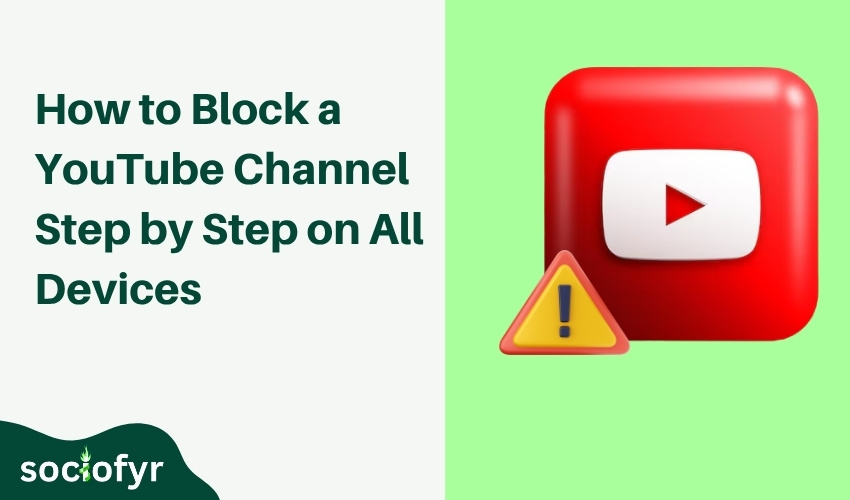
YouTube is a fantastic platform for entertainment, education, and connection. But sometimes, certain channels post content you’d rather avoid. Whether it’s spam, inappropriate videos, or simply content that doesn’t interest you, blocking a YouTube channel can improve your viewing experience.
In this guide, you’ll learn how to block a YouTube channel step by step on various devices including your computer, phone, and smart TV. This will help you control what shows up in your recommendations and comments, making your YouTube experience safer and more enjoyable.
Why You Need to Block a YouTube Channel?
Blocking a YouTube channel is an effective way to take control of your viewing experience. When you block a channel, you prevent its videos from appearing in your feed, search results, recommendations, and comment sections. This helps you create a personalized and distraction-free environment on YouTube.
There are several important reasons why blocking a channel can be beneficial:
- Filter Out Unwanted Content: Some channels consistently post videos that don’t align with your interests or values. Blocking these channels stops their content from showing up, helping you focus on what truly matters to you.
- Avoid Misleading or Harmful Information: Unfortunately, some channels spread misinformation or promote harmful ideas. Blocking such channels protects you from exposure to false or dangerous content.
- Reduce Negative Interactions: Channels that post inappropriate, offensive, or spammy comments can clutter discussions and spoil your experience. Blocking them prevents the channel from commenting on your videos or replies, giving you peace of mind.
- Minimize Distractions: If a channel’s frequent uploads or notifications interrupt your browsing or learning, blocking can eliminate these distractions and help you stay focused.
- Protect Your Mental Well-being: Constant exposure to negative or irritating content can impact your mood and mental health. Blocking channels that trigger discomfort is a way to safeguard your online wellbeing.
In short, blocking a YouTube channel empowers you to curate your platform experience. It gives you control over the content you consume, making YouTube a safer, more enjoyable space tailored to your preferences..
How to Block a YouTube Channel on a Computer
Blocking a channel on your computer is straightforward. Here’s how:
- Go to the channel’s page you want to block. You can do this by clicking the channel name under a video or searching for it directly.
- Click the “About” tab on the channel’s profile.
- Click the flag icon (usually found on the right side).
- Select “Block user” from the dropdown menu.
- Confirm by clicking “Submit.”
Once blocked, the channel’s videos won’t appear in your recommendations or comments, and the user won’t be able to comment on your videos.
How to Block a YouTube Channel on the YouTube App
Blocking a YouTube channel on your phone or tablet is just as simple. Follow these steps for both Android and iPhone devices:
- Open the YouTube app and navigate to the channel you want to block.
- Tap the three dots (more options) in the upper-right corner of the channel’s page.
- Select “Block user” from the menu.
- Confirm your choice by tapping “Block.”
This action stops the channel from commenting on your videos and reduces the likelihood of their content appearing in your recommendations.
Related: Delete Your YouTube Channel in Minutes
How to Block a YouTube Channel on TV
Watching YouTube on a smart TV or streaming device is common, but blocking channels here is a bit different since the interface is limited.
Currently, YouTube does not offer a direct way to block channels from the TV app. However, you can manage your account settings from a computer or mobile device, and those preferences will apply when you watch on TV.
To block a channel affecting your TV viewing:
- Follow the blocking steps on your computer or mobile app.
- Your account settings will sync across devices, so blocked channels won’t appear on your TV app.
How to Block a YouTube Channel on iPhone
Blocking a channel on the iPhone follows the same process as the general YouTube app steps, but here’s a quick refresher:
- Open the YouTube app on your iPhone.
- Search for or visit the channel you want to block.
- Tap the three dots in the top right corner of the channel’s page.
- Choose “Block user” from the options.
- Confirm by tapping “Block.”
Once done, the channel won’t be able to comment on your videos, and their content will be less likely to appear in your recommendations, improving your YouTube experience.
How to Manage or Unblock a YouTube Channel
Sometimes you might want to reverse your decision and unblock a channel. Here’s how you can manage your blocked channels:
On a Computer:
- Go to YouTube Studio by clicking your profile picture and selecting YouTube Studio.
- In the left sidebar, click Settings.
- Select Community.
- Under the Automated Filters tab, find the Hidden Users section.
- Here, you’ll see the list of blocked channels. To unblock, click the X next to the channel name.
On Mobile:
Currently, managing blocked users is easier on a desktop. If you want to unblock someone on mobile, you may need to use the desktop version via your browser or the YouTube app’s desktop mode.
Why Blocking YouTube Channels Matters
Blocking channels helps create a safer, more enjoyable YouTube experience. It protects you from unwanted content, spam, or negativity. Especially for parents managing kids’ accounts or creators focusing on quality engagement, blocking reduces distractions and harmful interactions.
By blocking channels that post inappropriate or irrelevant videos, you tailor your recommendations to what you actually want to watch. This keeps your feed clean and helps you discover better content.
Best Practices for Blocking YouTube Channels
- Review your subscriptions regularly and block channels that no longer match your interests.
- Use YouTube’s Restricted Mode for added content filtering, especially for kids.
- Combine blocking with reporting if a channel violates YouTube’s policies.
- Stay updated on YouTube’s features to manage your viewing experience better.
Final Thoughts
Blocking a YouTube channel is a powerful way to customize your viewing experience and keep your feed free from unwanted content. Whether you’re using a computer, phone, or TV, the steps are simple and effective.
By taking control of what you see and interact with, you make YouTube work better for you. Remember, your viewing time is valuable protect it by blocking channels that don’t add value and focus on the content you love.
For more tips on managing your digital life and maximizing your online experience, keep exploring insights at Sociofyr.