Step-by-Step Guide: How to Change Your TikTok Username (Even if You’re New)
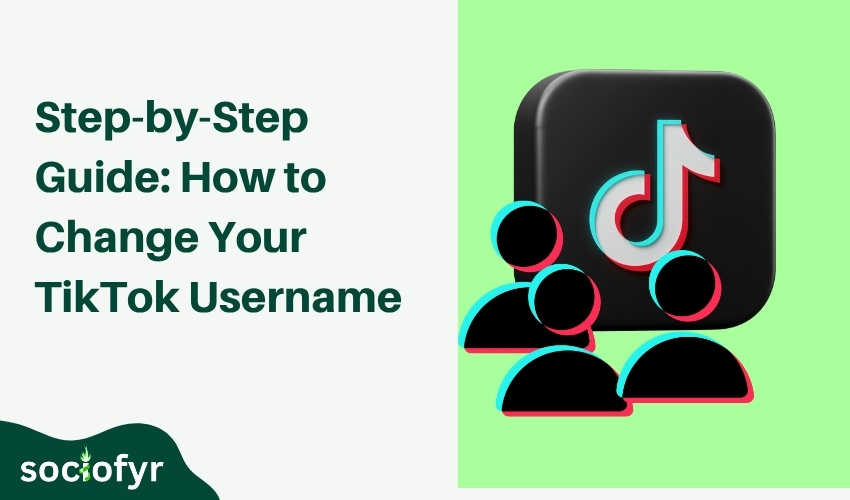
Not happy with your TikTok username? You are not the only one.
Many people create an account in a hurry and end up with a name they want to change later. The good news is that TikTok lets you change it in just a few taps. But when you open your profile settings, you might see two name fields. Which one changes your username? And what is the other one for?
This guide will walk you through it all. You will learn how to change TikTok username, what each name means, and how to avoid common mistakes. Whether you are using a phone or computer.
What Is a TikTok Username and Why It Matters
Your TikTok username is the unique name that shows after the @ symbol on your profile. No two people can have the same one. It is like your ID on the app.
People use it:
- To find your account
- Tag you in comments
- Share your videos
So if you use TikTok often, your username becomes part of your online identity.
That is why picking the right name is important. It helps people remember you and makes your profile look more real and clear.
If you are planning to grow your content, or just want a cleaner look, knowing how to change username TikTok is the first step.
Related: how many followers on tiktok to go live (add link to the post “how many followers on tiktok to go live’)
How to Change Your TikTok Username on Phone
It just takes a few clicks to change the username on your phone. Follow these simple steps:
Step 1: Open the TikTok App
Make sure you are logged in to the account you want to update.
Step 2: Tap on Your Profile
At the bottom right, tap the Profile icon to go to your page.
Step 3: Tap ‘Edit Profile’
You will see a button that says Edit Profile. Tap it to see your settings.
Step 4: Tap on ‘Username’
Now you will see two fields. One for name (nickname) and second one for username. Tap on the one labeled Username.
Step 5: Type Your New Username
Enter the new name you want. It must be unique. You can use letters, numbers, underscores, and periods. No spaces are allowed.
Step 6: Save Your Changes
If the username is available, you will see a checkmark. Tap Save or Done to confirm.
That is it. This is how to change TikTok username on phone in just a few simple steps.
If the name is taken or does not follow TikTok rules, you will get an error. Try something else until it works.
How to Change Username on TikTok Using a Computer
If you are on a laptop or PC, you can still change your username easily. Just follow these steps.
Step 1: Go to TikTok Website
Open your browser and visit www.tiktok.com. Log in to your account.
Step 2: Click on Your Profile Picture
Look at the top right corner. Click your profile photo and then select View Profile.
Step 3: Click ‘Edit Profile’
Now click the Edit Profile button next to your name.
Step 4: Choose the Username Field
Find the box that shows your current username. Click inside that box.
Step 5: Enter New Username
Type the new name you want. It must follow TikTok’s rules. No spaces. Only letters, numbers, and some symbols.
Step 6: Save Your Changes
If the name is available, click Save. Your new username will be updated.
That is how to change your username on tiktok using a computer. Same steps, just a different layout.
Can You Change Your TikTok Username Without Waiting 30 Days?
Unfortunately, no! TikTok has a policy that an account can only change its username once in 30 days. You cannot change or update your username before 30 days after one update is made. There is no official way to skip this wait.
Some people try tricks like switching devices, changing dates, or using third-party apps. But none of these methods work. And using outside tools can risk your account.
So if you already changed your name recently, you must wait. To avoid this issue in the future, think carefully before picking a new username.
How to Change Username in TikTok (Your Display Name)
Your display name is not the same as your username. The username is what people see after the @ symbol. And the display name is what shows on top of your profile.
You can change your display name anytime. Here is how.
Step 1: Open the TikTok App
Login to the account you want to update.
Step 2: Go to Your Profile
Tap the Profile icon at the bottom right.
Step 3: Tap ‘Edit Profile’
You will see options to update your info.
Step 4: Tap on the ‘Name’ Field
This is your nickname or display name, not the @username.
Step 5: Type a New Name and Save
Write your new name. Keep it short and clear. Then tap Save or Done.
That is how to change my TikTok username.
Best Tips Before You Pick a New Username
Changing your username sounds easy, but choosing the right one takes a little thought.
Your new name should fit your profile and help people remember you.
Use these tips before making the switch.
Keep It Short and Clean
Short usernames are easier to read, search, and type. A clean name looks better on your profile and in comments. Try to avoid long words or extra details.
Make It Match Your Content
Your name should give people a quick idea of what you post. For example, if you share food videos, try using a name that relates to cooking. It makes your page feel more connected.
Use the Same Name Everywhere
If possible, use the same username on TikTok, Instagram, and YouTube. This builds your online identity. It also helps followers find you easily across platforms.
Avoid Extra Symbols
Adding numbers, underscores, or random dots can make your username hard to remember. Keep it simple so it looks clean and is easy to tag or search.
Check If It is Available or Not
Before saving your new name, search it on TikTok. Make sure it is not already in use. This will save you time and help you avoid errors while trying to change it.
Related: Check the Best Time to Post on TikTok
Frequently Asked Questions
1. Can I change my TikTok username anytime?
No. You can only update it once every 30 days. Make sure you’re happy with the new name before saving it.
2. What is the difference between username and display name?
Your username starts with @ and is unique. The display name is just a name that shows on your profile and can match anyone else’s.
3. Will my followers see if I change my username?
Yes. Your new name will show up right away. Your followers will see it on your profile and in their following list.
4. How to change TikTok username without losing your followers?
Just update your username through profile settings. Your followers stay the same after the change.
5. I forgot how to change my username on TikTok. What should I do?
Go to your profile, tap Edit Profile, then choose the username field. That’s how to change TikTok username quickly and easily.