3-Minute Hack: Add Multiple Photos to Your Instagram Story Smartly
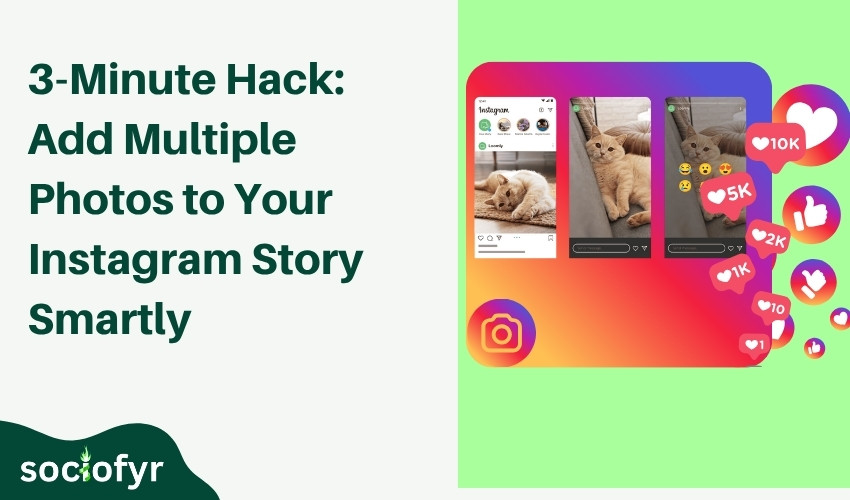
Tired of tapping one photo at a time just to tell your full story? I understand your frustration because one photo is not sufficient to tell the whole story sometimes.
But sometimes, you try to share your vacation, event, or product shots, but Instagram only lets you pick one at a time. It gets boring. It wastes time. And worst of all, your story looks broken and messy. Many do not know that there is an easy solution for it.
There are some other ways that take less than three minutes. In this guide, you will learn how to add multiple photos to Instagram story without stress. I will write about the best 4 methods, step by step.
- Using Instagram’s Gallery Picker
- Adding Photos One by One Using Stickers
- Use the Instagram Layout Tool
- Using Third-Party Tools (e.g. Canva, PicsArt etc)
It does not matter if you use iPhone or Android, you will find something that works. And yes, even if you want to layer images, create collages, or show several pics in one frame, we got you.
Why Post Multiple Photos on Your Story?
Posting one photo is fine. But sometimes, one is not enough to tell the whole story.
Let us say you just got back from a trip. Or you are showing steps of a recipe. Maybe you want to share behind-the-scenes clips. You need more than one photo to tell the full story.
That is where multiple images in one story help. You can share everything at once. No breaks. No gaps. Just smooth and clear storytelling.
It also saves time. You do not have to post again and again.
Still wondering how do you add multiple photos to an Instagram story? Do not worry. You are about to learn every quick and easy way to do it.
Method 1 – Use Instagram’s Gallery Picker (Step-by-Step)
The easiest way to add many pictures to your story is through the built-in gallery tool.
It works on both Android and iPhone.
Here is how to add multiple photos to Instagram story in a few taps:
Step 1:
Open Instagram and swipe right to enter Story mode.
Step 2:
Tap the photo icon in the bottom-left corner.
This will open your phone’s gallery.
Step 3:
On the top-right corner, tap “Select” or the double-square icon (varies by phone).
Now you can tap on more than one picture.
Step 4:
Choose the photos you want to post.
You can pick up to 10 at once.
Step 5:
Tap “Next.”
Now you can add text, music, or filters to each slide.
Step 6:
Once ready, hit “Share.”
All the photos will post one after another as separate story slides.
This is how do I add multiple photos to Instagram Story without using any extra tools. I prefer this method because it is quick and simple.
Method 2 – Add Photos Using Stickers (One by One)
Want to place many pictures on one story screen? Try the sticker trick. It lets you add each photo where you want. It is like a free collage where you place as many photos as you want in one frame.
This works great for creative layouts.
Here is how to add multiple photos in Instagram story using stickers method:
Step 1:
Open Instagram.
Swipe right to go to the Story camera.
Step 2:
Pick any photo as your background.
This will be the base of your design.
Step 3:
Tap the sticker icon on the top of the screen.
Step 4:
Scroll down and find the photo sticker.
It looks like a small photo from your gallery.
Step 5:
Tap it.
Now choose the second photo you want to add.
Step 6:
Move it, resize it, or turn it.
Add more photos by repeating the same steps.
This way, you can place many images together. It is like a poster or memory board.
Fun, flexible, and fully under your control.
Related: Find best time to post on Instagram (add link to the post ” best time to post on Instagram”)
Method 3 – Use Instagram Layout Tool
Want all your photos in one neat frame? Instagram has a layout tool built right in. It is slightly different from the sticker method as you do not have freedom to put as many photos as you want. Additionally, you cannot resize them according to your demand.
However, this trick has other benefits. It provides you already made clean templates where you only add photos and post. No editing is needed. Easy and quick to go.
Here is how to add multiple photos on Instagram story using this layout option:
Step 1:
Open Instagram and swipe right to reach the Story camera.
Step 2:
On the left side of the screen, find the layout icon.
It looks like a square split into parts.
Step 3:
Tap it.
You will now see different grid styles 2, 3, 4, or more blocks.
Step 4:
Pick a layout you like.
Then start adding photos one by one.
Step 5:
Once done, tap the check mark.
You can now add text, stickers, or drawings. You can also adjust the photo frame.
Step 6:
Hit “Your Story” to post it.
Method 4 – Using Third-Party Tools (e.g. Canva, PicsArt etc)
If you feel that Instagram customization is not enough and does not have tools to edit the picture you like, you can use third-party tools. These tools also help to put all the pictures in one frame with more customization options.
Below are a few easy tools you can use. Each one lets you decide the layout, colors, and extra design.
a) Canva
Canva is simple and free. You can pick a blank story template and drop in several photos.
Resize, rotate, or move them anywhere you like.
Once your design is ready, download the image and post it on Instagram.
It is a clean way to show everything in one go.
b) PicsArt
PicsArt gives more freedom. You can use frames, filters, and even stickers with your images.
Place two or more pictures in one file and save it.
Then upload that file as your story. It looks like a custom layout that is made just the way you want.
c) Mojo (Bonus)
Mojo is great for moving stories. You can add pictures with motion, effects, and text.
It is perfect for business or stylish daily posts.
Just save the final design and upload it as a single story.
Additional Tips for Better Story Design
When you post many photos in one story, design matters. A few small things can make your story look more clear and professional.
Try to use the same filter for all your images. It helps create a clean and matching look. Using too many different styles can make the story feel messy.
Keep the image sizes the same. If one picture is large and the next is small, it can break the flow.
Stick to one font and color for text. This makes everything look neat and planned. If you use different fonts on each slide, it feels unbalanced.
Make sure the order of your photos makes sense. Whether you are sharing a trip, a recipe, or a product, keep things in the right order so it tells a full story.
Done with multiple images in one story? Now learn How to Change Your TikTok Username to create more impact in one go.
Frequently Asked Questions
Q1: Can I add more than one photo to a single Instagram story?
Yes, you can use layout tools or stickers to add multiple pictures in one story frame.
Q2: How to add multiple photos to Instagram story without third-party apps?
You can use Instagram’s gallery picker, layout mode, or sticker feature to do it inside the app.
Q3: Is it possible to edit each photo separately in a story?
Yes, when you upload them slide by slide, each photo can have its own text, music, or filter.