How to Add Promotion on LinkedIn: Step-by-Step Guide for Maximum Impact
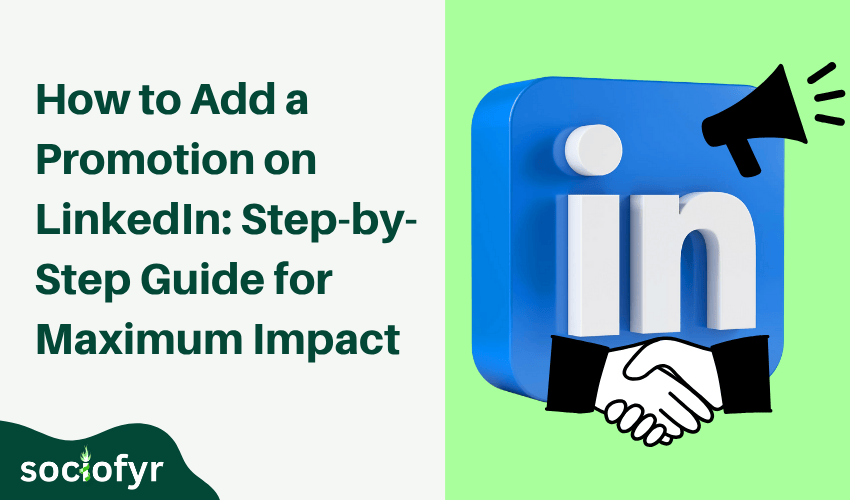
Congratulations! You’ve just earned a well-deserved promotion, and naturally, you’re eager to share this fantastic news. But hold on simply mentioning it casually won’t maximize your career boost. LinkedIn, the world’s largest professional network, provides the perfect platform to announce your promotion in a way that can significantly enhance your professional visibility.
In this guide you’ll learn exactly how to add promotion on LinkedIn to make the most impact. From updating your profile effectively to sharing the news with just the right tone (without feeling awkward!), we’ll cover it all.
Ready to showcase your success and grow your professional influence? Let’s dive in!
Understanding and Importance of LinkedIn Promotion
Announcing your promotion on LinkedIn is more than just sharing good news. It’s a strategic move that highlights your growth, expertise, and increasing value in your field. When done right, it positions you for greater career opportunities and boosts your professional credibility.
Sharing your promotion publicly demonstrates your progress, letting recruiters, colleagues, and industry leaders know you’re excelling in your career. This boosts your visibility, making you more likely to attract valuable professional connections and future opportunities.
Moreover, regularly updating your profile signals to LinkedIn’s algorithm that you’re active, helping your profile rank higher in searches. This means your next big opportunity could find you, rather than you chasing it down.
How to Add Promotion on LinkedIn: Step-by-Step Instructions
Adding your promotion on LinkedIn helps your network recognize your professional growth. While it seems simple, each step matters for maximum visibility. Let’s walk through each step in detail, ensuring you do it right and get noticed.
Step 1: Log into Your LinkedIn Account
To begin, open your browser and head to the LinkedIn website. Sign in using your email and password. Once logged in, look at the top right corner of the LinkedIn homepage, you’ll see your profile picture and name there. Click on either your photo or your name, and this will take you directly to your personal profile page.
Step 2: Navigate to the Experience Section
Now you’re on your profile page. Scroll down until you find the section labeled “Experience.” This is where your jobs are listed. To add your promotion, locate your current position within this section. You’ll see a pencil icon (edit) next to it, click on it to update your details. If you’re adding a brand-new role, you can also click the “+” (plus) icon to add a fresh job entry.
Step 3: Update Your Job Title and Details
After clicking the pencil icon, an edit window will appear. Here, carefully type your new job title exactly as your company gave it to you. Next, fill in the description area. Clearly describe what’s changed in your role: include new tasks, responsibilities, or significant projects you’re now handling.
Focus on specific and measurable details, for example, if you’re now managing a larger team, mention how many team members you’re leading. This helps others understand the importance of your promotion at a glance.
Step 4: Set Your Dates Correctly
Below your job description, you’ll see fields asking for start and end dates. Since you’re updating for a promotion, the end date of your previous position would typically be the same month your promotion started. Your new role’s start date should match when your promotion officially took effect.
If it’s your current position (which it likely is), select the box that says “I am currently working in this role.” Accurate dates clearly showcase your professional timeline, helping connections and recruiters better understand your career progression.
Step 5: Enable Notifications
As you finalize your update, LinkedIn typically gives you the option to “Notify your network.” This means your connections will receive a notification or see your update in their feed. Enabling this option is highly recommended because it ensures immediate visibility, celebrating your milestone publicly with colleagues, friends, and potential recruiters. It’s like sharing your good news instantly with everyone who matters professionally.
Step 6: Save and Publish Your Changes
Before clicking save, take a moment to carefully review your updated details, check your new job title, description, and dates carefully for accuracy. Once you’re confident everything looks correct, click the “Save” button. Your updated job title and description are now live on your LinkedIn profile.
By following these detailed steps, you’ve successfully showcased your promotion on LinkedIn premium, inviting your professional community to celebrate and acknowledge your growth with you.
Choosing the Right Timing to Announce Your Promotion on LinkedIn
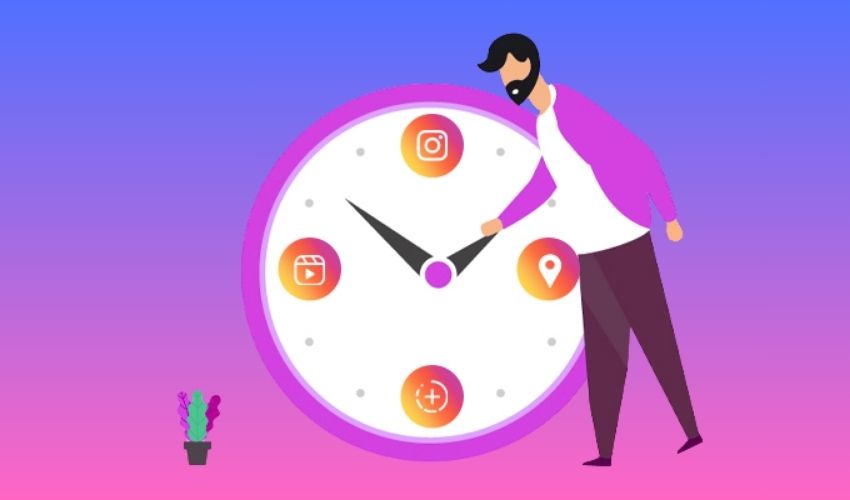
Timing matters a lot. Announcing your promotion at the right moment can significantly influence how much engagement your post receives. The ideal timing ensures more visibility, engagement, and recognition.
Typically, the best times to share professional news on LinkedIn are weekday mornings, particularly between Tuesday and Thursday, from 8 AM to 11 AM. During these hours, professionals are actively scrolling through LinkedIn, starting their day and engaging with new posts.
Avoid weekends and late evenings, as fewer professionals actively browse LinkedIn during those times. Announcing on Monday mornings or Friday afternoons can also be less effective because people are either preparing for the week ahead or winding down for the weekend.
A well-timed announcement boosts your visibility, maximizing the chances of your promotion post gaining attention, reactions, comments, and shares.
How to Update Your LinkedIn Profile to Reflect a Promotion Effectively
When you get a promotion, updating your LinkedIn profile clearly and effectively matters. Follow these simple steps to ensure your network sees exactly how you’ve advanced in your career:
Update Your Job Title Clearly
First, change your job title to your new position. Keep it clear and exact, matching the official title given by your company. Avoid complicated or vague titles.
Example:
Old: Marketing Specialist
New: Senior Marketing Specialist
Write a Short Description of Your New Role
Briefly explain your new responsibilities and tasks. Use simple sentences or bullet points to make it easy for others to quickly see what’s changed in your role.
Example:
- Leading a team of 5 marketers
- Managing the marketing budget and strategy
- Overseeing social media campaigns
Highlight New Skills You’ve Gained
If your promotion involves new skills or responsibilities, add them to your LinkedIn profile. Go to your skills section and include these clearly.
Example:
- Team Leadership
- Budget Management
- Strategic Planning
Mention Your Promotion in Your ‘About’ Section
At the top of your LinkedIn profile, in the “About” section, briefly write about your promotion in one or two sentences. Keep it positive, professional, and simple.
Example:
“Excited to step into my new role as Sales Manager, leading our talented sales team and aiming for new goals together.”
Following these clear, simple steps ensures your LinkedIn profile professionally showcases your recent promotion to everyone in your network.
Visually Promotion on LinkedIn with Images and Infographics Impact
Your promotion announcement can become even more impactful when you add visual elements. People naturally connect with visuals, and adding images or infographics can significantly boost your announcement’s reach and engagement.
A simple yet effective way to visually showcase your promotion is to share an image that highlights your achievement. For example, you might include a professional headshot paired with your new job title or even a well-designed graphic that briefly summarizes your new role. Tools like Canva can easily help you create polished visuals that stand out on LinkedIn.
If you prefer something more detailed, consider using an infographic to illustrate your career growth. An infographic can visually display your journey within the company, clearly showing your career progression, skills you’ve gained, and milestones reached. Infographics also make your profile more attractive to potential employers or clients who appreciate clarity and creativity.
Tips for Notifications About LinkedIn Promotion
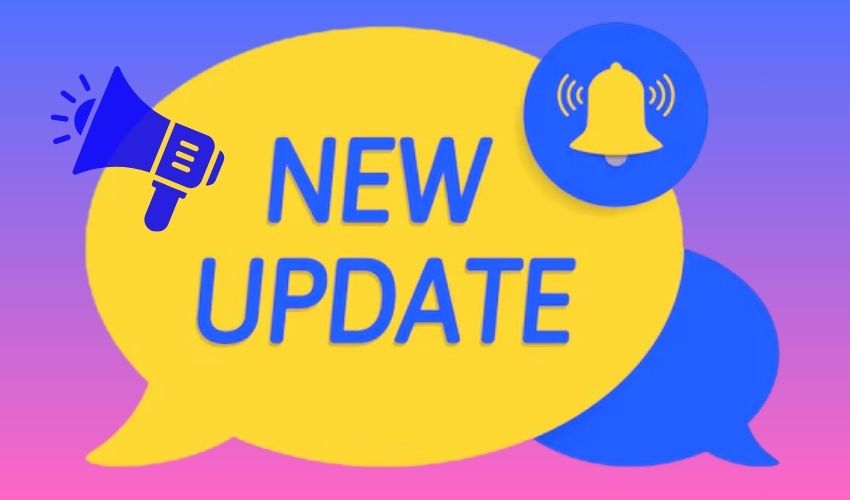
Sharing your promotion on LinkedIn is exciting, but some worry about seeming boastful or overly self-promotional. The good news? You can easily announce your promotion while staying humble and professional.
Start by expressing gratitude. Acknowledge mentors, teammates, or managers who’ve supported your journey. A simple thank-you makes your announcement feel genuine and appreciative rather than bragging.
Share your promotion as a milestone, emphasizing your excitement about contributing more to your team or company’s success. For example, say something like, “I’m thrilled about the opportunity to help our company reach new goals,” rather than simple headlines focusing on your achievement alone.
Invite others to celebrate with you by keeping your tone open and conversational. You might ask for advice from your network about how to succeed in your new role, or you could invite connections to reach out if they’re curious about your journey.
Lastly, be concise and positive. Keep the message brief, friendly, and professional. A genuine tone helps others connect with you and feel proud alongside you.
LinkedIn Promotion Announcements and Learnings for You
Announcing your promotion on LinkedIn is more than just sharing good news, it’s an opportunity to strengthen your professional brand and build valuable relationships. Each time you share a career milestone, you gain valuable insights that help you grow professionally.
One important takeaway from promotion announcements is understanding how your network engages. Notice who comments, reacts, or sends you personal messages. This helps you identify active supporters, potential mentors, or colleagues who value your contributions.
Additionally, pay attention to the reactions your announcement receives. High engagement often indicates effective timing, clear messaging, or visually appealing content. If engagement is lower than expected, evaluate if the timing or wording could be improved next time.
Reflect on the feedback and congratulations you receive. These responses can help you recognize strengths you might not have fully appreciated and provide insights into areas where you’re highly valued by your peers.
Finally, after announcing your promotion, take the opportunity to actively reconnect with your network. Respond genuinely to comments, engage in conversations, and strengthen your relationships. LinkedIn announcements are not simple becasues it’s a powerful platform to build lasting connections that can significantly benefit your career.
Conclusion: Celebrating Your Success on LinkedIn
Sharing your success on LinkedIn opens doors for future opportunities, strengthens your professional relationships, and enhances your personal brand.You have learned how to add promotion on LinkedIn to make the most impact. When done perfectly, your announcement doesn’t feel arrogant. It feels authentic, humble, and inspiring to your network.
Remember, LinkedIn is not just about individual success, it builds meaningful connections. Each milestone shared is a chance to inspire and be inspired by your professional community. Celebrate openly, express gratitude genuinely, and continue growing your professional presence.
Congratulations again on your well-deserved promotion. Your LinkedIn network is ready to celebrate alongside you, so share your story proudly and professionally!
FAQs
How do you add a promotion to LinkedIn?
To add a promotion, go to your LinkedIn profile, click the pencil icon in the “Experience” section, update your job title, responsibilities, and start date, then save. Optionally, enable notifications so your network sees your update instantly.
What are the best practices for announcing a promotion on LinkedIn?
Announce your promotion clearly and professionally. Express genuine gratitude, keep your tone humble, choose an ideal time (weekday mornings), and include visuals or concise descriptions of your new responsibilities to maximize engagement.
How can I showcase my promotion visually on LinkedIn?
Create a simple graphic or infographic highlighting your new job title, responsibilities, or career journey. Visual content helps attract attention and increases interaction from your connections.
Why is timing important when announcing a promotion on LinkedIn?
Timing impacts visibility. Announcing during peak hours (weekday mornings, particularly Tuesday–Thursday) ensures more people see, engage with, and acknowledge your achievement.
What should I avoid when notifying my network about a promotion on LinkedIn?
Avoid sounding boastful or overly self-promotional. Instead, keep your tone professional, genuine, and grateful. Clearly highlight how your promotion helps your company or team, rather than focusing solely on your own achievements.