Delete Your YouTube Channel in Minutes: The Ultimate 2025 Guide
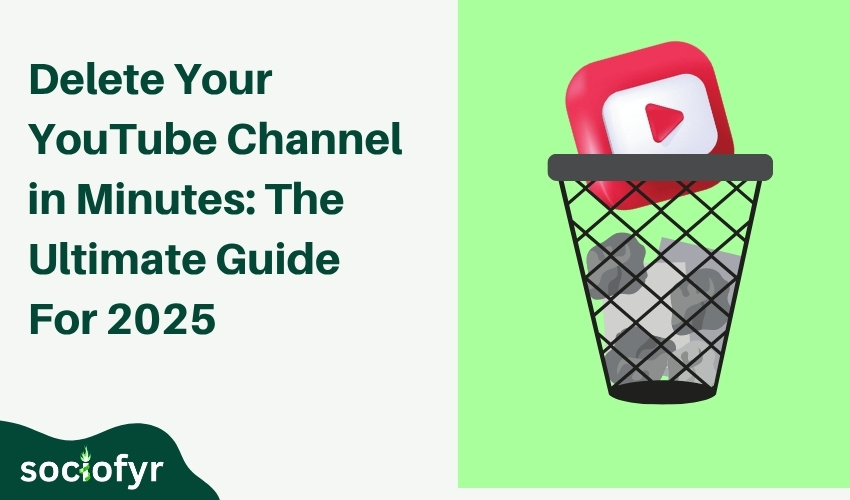
YouTube is an exciting venture at first, isn’t it? You upload videos, gain some views, and build an audience. But things can change sometimes. Maybe you lost interest. Maybe your content no longer feels right. Or maybe you just want to take a break from the internet.
If you feel stuck with a YouTube channel that no longer serves you, you can delete or deactivate the account. It is up to you what you are going to do. A deactivated account can be used later but a deleted account is permanently gone.
Now if you finally made up your mind to delete the account permanently, you are at the right place. No need to waste your time, looking for options to delete it. Follow the simple steps given in this guide.
This guide will walk you through how to delete Youtube channel the right way in 2025. Whether you want it gone forever or just want to hide it for now, we will cover everything in simple steps that are easy to follow.
What You Must Know Before Deleting a YouTube Channel
Before you learn how to delete a Youtube channel, it is important to understand what will happen once you press that delete button. It is not just about removing videos. It also affects everything linked to your channel.
1. All Your Content Will Be Gone Forever
If you are learning how to delete a channel on YouTube, you should know that if you do, you will lose all your uploads. This includes
- Videos
- Playlists
- Likes
- Comments
- Watch history
Moreover, your channel page will disappear from search results. Once deleted, no one can view or find your old content.
2. YouTube Channel Is Tied to Google
Many people get confused here. Deleting a YouTube channel does not delete your full Google account. You will still keep access to Gmail, Google Photos, Drive, and other services. Only your YouTube data will be removed.
However, some people, due to lack of information, take the wrong steps and eventually lose all their data including Google drive, Google photos, and Gmail.
3. Backup Is a Must
Before you delete, save anything important. You can download your videos using Google Takeout. If you skip this step, there is no going back. Once it is deleted, nothing can be recovered.
4. Recovery Is Rare
After you delete your channel, recovery is not guaranteed. In most cases, it is final. So make sure you are 100% ready before learning how to delete any Youtube channel permanently.
How to Delete Your YouTube Channel from a Computer: Step by Step
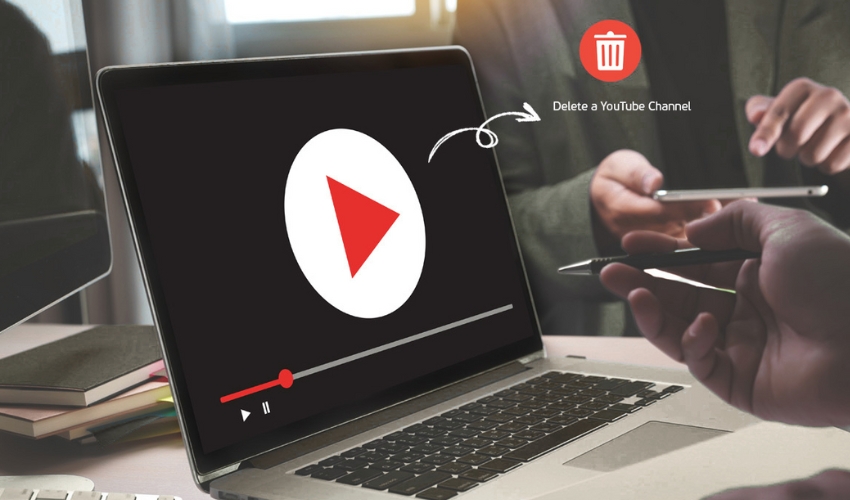
There are two official ways to delete a YouTube channel:
- Using YouTube Studio (from the YouTube side)
- Using your Google Account settings (from the Google side)
1. How to Delete Your YouTube Channel Using YouTube
Let us begin with the YouTube method. It is easier and made for creators who manage their channels directly from YouTube.
Step 1: Log In to the Right Account
Go to YouTube.com and sign in. Make sure you are using the same Google account linked with the channel you want to delete. If you manage more than one channel, switch to the correct one.
Step 2: Go to YouTube Studio
Click your profile picture in the top right corner. Then select YouTube Studio from the dropdown. This will open your channel dashboard.
Step 3: Open Advanced Settings
In the left menu, click Settings. A small window will open. Choose Channel, then go to the Advanced settings tab.
Step 4: Select “Remove YouTube Content”
Scroll down to the bottom of the page. Click “Remove YouTube content”. This will take you to a new Google page where the deletion happens.
Step 5: Choose What to Delete
You will see two options:
- I want to hide my channel
- I want to permanently delete my content
Select “I want to permanently delete my content” to go forward with deleting.
Step 6: Confirm and Delete
Tick the boxes to confirm you understand what will be deleted, videos, comments, playlists, and more. Then click the “Delete my content” button. You may need to type your channel name to confirm.
And that is it! That is how to delete YouTube channel from YouTube directly.
2. How to Delete YouTube Channel Using Google Account
If you do not want to delete your channel from YouTube Studio, you can also do it through your Google Account settings. This method works well, especially if you have multiple channels or are managing a brand account.
Follow these steps carefully:
Step 1: Open Your Google Account Page
Visit myaccount.google.com in your browser. Make sure you are signed in with the same account that owns the YouTube channel.
Step 2: Go to “Data & Privacy”
From the left-hand menu, click on “Data & privacy”. This section controls everything related to your Google services.
Step 3: Scroll to “More Options”
Now scroll down until you find a section called “More options”. Under this, you will see “Delete a Google service”. Click on it.
Step 4: Re-enter Your Password
For safety reasons, Google will ask you to verify it is really you. Enter your account password again and continue.
Step 5: Find YouTube in the List
Once you are in the “Delete a Google service” section, look for YouTube in the list. It will have a trash bin icon next to it.
Step 6: Click the Trash Icon Next to YouTube
Click that trash icon. This means you are requesting to delete your YouTube content from this Google account.
Step 7: Choose What to Delete
You will now see two options:
- Hide my content
- Permanently delete my content
Step 8: Confirm What Will Be Removed
Google will now show you a list of what will be deleted including, videos, playlists, comments, messages, and more. Tick the box to confirm you understand.
Step 9: Type Your Channel Name or Email
You may be asked to type your channel name (for brand channels) or email address (for personal channels) to confirm deletion.
Step 10: Final Click to Delete
Once done, click on the “Delete my content” button to finish the process. Your channel and all its data will now be removed from YouTube.
And that is it! That is how to delete my YouTube channel using Google Account.
How to Delete YouTube Channel on iPhone & Android
Let us see How to Delete YouTube Channel on phone including apple and android devices.
Step 1: Open the YouTube App
Launch the YouTube app on your Android or iPhone and make sure you are signed in to the correct account.
Step 2: Tap Your Profile Picture
In the top right corner, tap your profile icon to open the account menu.
Step 3: Go to “Manage Your Google Account”
From the menu, choose “Manage your Google Account.” This will take you to your account settings.
Step 4: Tap “Data & Privacy”
Slide over to the “Data & privacy” tab to find tools related to account management.
Step 5: Select “Delete a Service or Your Account”
Scroll down and tap on “Delete a service or your account.”
Step 6: Tap “Delete a Google Service”
Choose “Delete a Google service.” You may be asked to enter your password again.
Step 7: Find YouTube and Delete It
Look for YouTube in the list. Tap the trash icon next to it. Then confirm you want to delete your channel.
Deleting vs Hiding: Which One Is Right for You?
Sometimes you are just tired of being on YouTube. Other times, you only need a break. That is why YouTube gives you two choices, hide or delete your channel.
Here is a comparison of both conditions:
a) Hiding Your Channel
When you hide your channel, all your videos become invisible. Your playlists, likes, and even your channel name disappear from public view. But nothing gets erased.
You can come back anytime and turn everything back on. This is good if you are unsure or just want time away.
b) Deleting Your Channel
If you choose to delete, everything is removed forever. Videos, comments, messages, and even your subscribers, all gone. You cannot get them back once deleted.
This is the right choice if you are completely done with YouTube or want a full restart.
What Should You Do?
Ask yourself:
- Do I want to come back later? → Hide
- Do I want everything gone for good? → Delete
How to Temporarily Hide Your YouTube Channel
If you are not fully sure about deleting then you can hide your channel for some time until you are sure of deleting it. This is a better option when you only need a break. This will save you from losing all your previous hard earned subscribers and views.
Note: This method only works only on Desktop
Step-by-Step to Hide Your Channel
- Sign in at YouTube.com
- Click your profile photo and go to YouTube Studio
- On the left side, click Settings
- Choose Channel, then go to Advanced settings
- Scroll to the bottom and click Remove YouTube content
- A new tab will open. Select “I want to hide my channel”
- Tick the boxes and confirm
Want to grow your social media? Read recent guide on: Best time to post on Instagram
Frequently Asked Questions
1. Can I remove my channel from the YouTube app?
Yes, you can. You will need to go into your Google Account settings to do it.
2. Will hiding my channel delete my videos?
No. Hiding keeps your videos safe, just hidden from others.
3. Can I delete a brand channel the same way?
Yes, but you must first switch to that brand channel before starting the steps.
4. What happens to my subscribers after deletion?
They are removed and cannot be recovered once the channel is gone.
5. How to delete YouTube channel from phone if I use an iPhone?
Use the browser to access Google settings. The steps are the same as Android.