How to Disable Your Instagram Account Temporary or Permanently
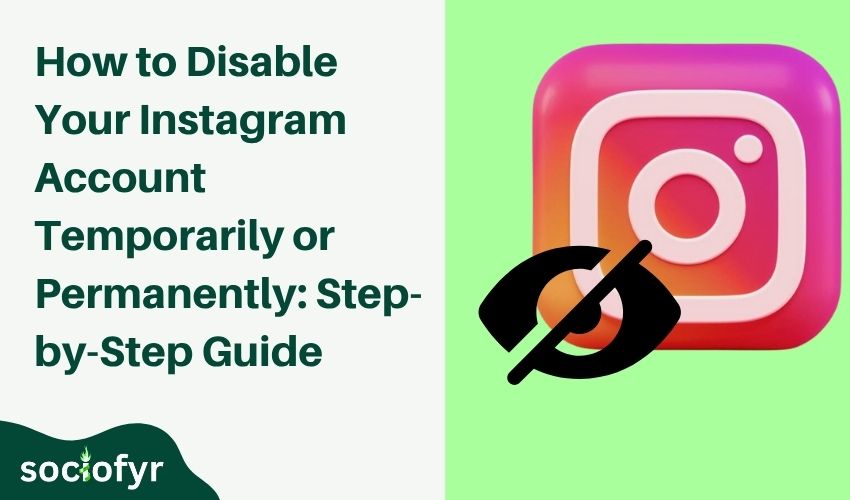
Let’s be real, Instagram isn’t always sunshine, aesthetics, and dopamine. Sometimes it’s mental clutter, information overload, or just plain exhausting. Whether you’re feeling burnt out from the endless scroll or you’re trying to reclaim your time and sanity, knowing how to disable Instagram temporarily or permanently can be empowering.
Maybe you need a digital detox, or perhaps you’re done for good. Whatever the case, managing your Instagram presence is a personal decision, and thankfully, Meta gives you control over how you want to handle it.
But here’s the kicker: the process isn’t always intuitive, and depending on whether you’re on mobile or desktop, the steps can vary. Plus, the difference between “temporarily disabling” and “permanently deleting” isn’t just semantics it’s the difference between a break and goodbye forever. Let’s dive in!
How to Disable Instagram Temporarily: A Step-by-Step Guide
If you’ve decided “I want to temporarily disable my Instagram account,” the process is simple. Instagram allows users to deactivate their accounts, but you have to use a web browser or the Instagram app’s settings (via the Accounts Center) to do it – it cannot be done directly in the main Instagram feed interface.
Below we outline the steps to deactivate your Instagram account temporarily on both the mobile app and through a web browser. Make sure you know your Instagram password before starting, as you’ll need it to confirm the deactivation.
On the Instagram Mobile App (iPhone/Android):
- Open Instagram and go to your profile: Launch the Instagram app on your phone and log in to the account you want to disable. Tap your profile picture icon in the bottom-right corner to visit your profile.
- Open Settings: Tap the menu (the three horizontal lines in the top-right corner of your profile page). In the menu that appears, select “Settings and privacy.”
- Access Accounts Center: In Settings, scroll down (if needed) and tap “Accounts Center.” This is a centralized hub for managing your Meta accounts (Instagram, Facebook) and settings.
- Find Account Disable Options: In Accounts Center, tap “Personal details.” On the Personal Details page, select “Account ownership and control.” This is where Instagram provides options for deactivation or deletion.
- Choose Deactivation: Tap “Deactivation or deletion.” You may see your Instagram account (or multiple accounts if you have linked ones) listed here – select the account you want to deactivate if prompted. Choose “Deactivate account” and then tap “Continue.”
- Provide a Reason: Instagram will ask “Why are you deactivating your account?” and present a list of reasons (for example, Just need a break, Privacy concerns, etc.). Select an option from the dropdown menu that best fits your reason (you can choose anything; this is just for Instagram’s feedback).
- Optional – Set Reactivation Timeframe: In newer versions of Instagram, you might see an option to auto-reactivate your account after a certain number of days. For instance, you could set it to reactivate automatically after a week. If you want Instagram to restore your account automatically, choose a timeframe. If you prefer to come back on your own terms, select “Don’t auto-reactivate.”
- Enter Your Password: Instagram will prompt you to re-enter your account password to verify that it’s really you making this request. Type in your password.
- Confirm Deactivation: Finally, tap the “Temporarily Deactivate Account” (or “Deactivate”) button. You may see a confirmation dialog asking if you’re sure – confirm by tapping “Yes” (or the equivalent confirmation).
After these steps, the app will log you out and your Instagram account will be temporarily disabled. Your profile and posts will now be hidden from everyone (including your followers).
On Instagram.com via Web Browser:
- Log in on the web: Open a web browser on your computer or mobile device and go to Instagram.com. Log in with the username and password of the account you wish to disable. (If you’re already logged in, even better.)
- Go to your profile: Click your profile picture icon in the top-right corner of the Instagram webpage, and select “Profile” from the dropdown menu. This takes you to your profile page on the web.
- Click “Edit Profile”: On your profile page (Instagram web interface), you’ll see an “Edit Profile” button next to your username. Click that to access your profile settings.
- Find the disable link: Scroll down on the Edit Profile page. At the bottom, you should see a link that says “Temporarily disable my account.” (It’s usually in the bottom-right area of the form). Click on “Temporarily disable my account.”
- Select a reason and enter password: Instagram will take you to a page asking why you are disabling your account. There will be a dropdown menu to choose a reason (similar reasons as on the app). Pick any reason you like. Below the reason, Instagram will prompt you to re-enter your password for security. Go ahead and enter your password again.
- Temporarily disable the account: Once you’ve provided a reason and password, the button to confirm will become active. Click “Temporarily Disable Account.” Instagram will ask you to confirm one more time that you want to deactivate. Confirm, and the account will be deactivated.
After confirming on the website, you’ll be logged out, and your account is now invisible on Instagram. All your content is hidden until you log back in.
Keep in mind: Instagram currently allows you to deactivate your account only once per week. This means if you disable it and then log back in (reactivating it), you’ll have to wait about a week to disable again if you change your mind or need to toggle off again.
How to Disable Your Instagram Account Permanently: A Step-by-Step Guide
If you’re sure you want to permanently delete your Instagram account, here’s how to do it. This process will completely remove your account and all associated data after the grace period (again, typically 30 days).
Permanently disabling is a serious step – unlike temporary deactivation, you won’t get your content back. Still, Instagram has made the deletion process relatively easy to follow. You can initiate deletion through the Instagram app’s settings (Accounts Center) or via the web browser. We’ll outline both.
Before proceeding, double-check that you truly want to delete. If you simply need a break, refer to the steps above for temporary deactivation. If you proceed with deletion but then have second thoughts within 30 days, you can cancel the deletion by logging in again. After 30 days, the account and its data will be gone for good.
On the Instagram Mobile App (iPhone/Android):
- Open Settings in Instagram: Launch the Instagram app and go to your profile, then open the menu (three lines at top-right) and tap “Settings and privacy.”
- Go to Accounts Center: In the Settings menu, find and tap “Accounts Center.”
- Account ownership and control: Within Accounts Center, tap “Personal details,” then select “Account ownership and control.” This is the same place where you’d go for deactivation, but now we’ll choose deletion.
- Choose Deletion: Tap “Deactivation or deletion.” If you have more than one account logged in, select the account you want to permanently delete. Choose the “Delete account” option for that account. Instagram will show a brief warning about what deletion means (losing your photos, followers, etc.).
- Confirm deletion request: Tap “Continue” (or “Continue to account deletion”). Instagram will ask for a reason why you are deleting your account, just like with deactivation – choose any reason from the list or select “Other” if none apply.
- Enter your password: As a security measure, enter your Instagram password when prompted to confirm it’s you.
- Final confirmation: The app will display a final confirmation screen. It will indicate that your account will be deleted after 30 days and until then it will be deactivated. To proceed, tap “Delete Account” (or the final delete confirmation button).
Instagram will then log you out of that account, and it will be scheduled for deletion. Remember, at this point the account is effectively disabled (no one can see it) during the 30-day window.
If you log back in within those 30 days, you have the option to restore the account and cancel the deletion. If you do nothing, after the period expires, your account and all its content will be permanently removed.
On a Web Browser (Desktop or Mobile Web):
- Log into Instagram.com: Open Instagram on the web and sign in to the account you want to delete.
- Navigate to settings/account deletion: There are a couple of ways to find the deletion option on web. One straightforward method is through the Accounts Center on web, similar to the app. Click your profile picture (top right) and then “Settings.” In the Settings or Accounts Center section, look for “Accounts Center” and click it. (Instagram might also have a direct “Help” or “Settings > Help > Help Center” route where you can search “Delete Account” and get a direct link. But we’ll continue with the Accounts Center method.)
- Account ownership and control: In the web Accounts Center, click “Personal details,” then “Account ownership and control.”
- Select Delete: Click “Deactivation or deletion.” Choose your account (if not already selected) and then choose the “Delete account” option.
- Reason and password: Just like on mobile, Instagram will ask you to select a reason for deletion from a dropdown menu. Pick one, and re-enter your password when asked.
- Confirm delete on web: Click through the prompts (such as “Continue”) and finally confirm by clicking “Delete Account.” Instagram will confirm that your account is scheduled for permanent deletion.
After this, you will be logged out on the web. Your account is now in the 30-day pending deletion status. During this period, the account will not be visible on Instagram at all (just like a deactivated account). If you change your mind, you can log back in within 30 days to stop the deletion. Otherwise, after day 30, the account and all data are gone.
How to Disable Your Instagram Account Without Losing Your Data
One big concern when deactivating or deleting an account is preserving your photos, videos, and other content. The good news is that if you temporarily disable your Instagram, you won’t lose any data, everything will be restored when you reactivate your account.
However, if you plan to permanently delete your account, you’ll want to take steps to save your data before you say goodbye. Here’s how to ensure you don’t lose those memories:
1. Choose temporary deactivation if you’re unsure.
If you want a break but aren’t 100% certain you’ll never return, opt for the temporary route. Temporarily deactivating your Instagram account keeps all your data intact on Instagram’s servers. You can later come back and pick up right where you left off all your photos, captions, comments, and followers will still be there. This way, you don’t lose anything permanently while you take time off.
2. Download your Instagram data backup.
Instagram provides a built-in tool to download all your data (photos, videos, messages, profile info, etc.) in a single file. It’s a great way to keep a personal archive of your content, especially if you’re deleting your account. To do this, go to your Instagram Settings and find the “Your information” or “Security” section (the exact menu name can vary).
There, look for an option that says “Download your information” or “Data download.” On the mobile app, this is often under Settings > Security > Download data. On the web, you might find it under Settings > Privacy and Security > Data Download. Enter the email address where you want to receive a link to your data file, and request the download.
Instagram will compile all your media and information and email you a link to download a ZIP file. This might happen within minutes or hours, but it can take up to 48 hours (and in some cases up to 30 days, though usually it’s pretty quick).
Be patient and wait for the email, then download your data to your computer or device. This way, even if you permanently delete your account, you still have copies of your photos, videos, and even your past stories or messages saved.
3. Double-check content you might lose.
Some things can’t be backed up through Instagram’s tool – for example, if you have a lot of friends’ contact info or followers you might want to remember, consider noting them down or ensuring you can reconnect elsewhere. Also, if there are particular comments or conversations you cherish, know that disabling or deleting will hide or remove those. You might take screenshots of important DMs or posts just in case, before disabling.
By taking these steps, you can disable your Instagram account without losing data that’s important to you. The key is to backup first if you plan on deleting, or simply stick to temporary deactivation if data loss is a concern and you think you might return.
Common Mistakes to Avoid When Deactivating Your Instagram Account
Many users misstep by confusing “delete” and “disable” one’s reversible, the other’s final. Always double-check your choice. Don’t delete the app and assume your account’s gone it isn’t. Also, download your data before deleting, or you’ll lose everything after 30 days.
Accidentally reactivating your account by logging in too soon ruins the break, and Instagram won’t let you deactivate again for a week. Also, ensure you remember your password you’ll need it to confirm the action.
Lastly, understand the process: deletion doesn’t wipe data immediately it enters a 30-day grace period where you can still restore your account. Avoid these pitfalls for a smoother transition and better control over your exit from the platform.
Tips for Managing Your Instagram Presence Before Disabling Your Account
Before you go ahead and deactivate or delete your Instagram, it’s wise to manage a few things about your online presence. Here are some tips to consider before disabling your Instagram account:
Decide if you really need to disable: If you’re just feeling overwhelmed, try logging out, deleting the app, or muting the notifications instead. It gives you a break without affecting your profile.
Inform close friends or family: Let key people know you’re stepping away. This avoids confusion and prevents them from thinking you blocked or unfollowed them.
Update your bio or post a story (optional): Drop a note like “Taking a break” in your bio or make a story. It helps followers understand why you’re inactive and sets expectations.
Wrap up ongoing commitments: Finish up promotions, giveaways, or collabs. Inform clients or partners and respond to important DMs before going offline.
Disconnect third-party apps: Unlink analytics tools or apps that use Instagram login to avoid access issues while your account is inactive.
Consider creating a private backup account: Some people make a low-key “burner” account to stay connected with close friends without the pressure of their main account.
What Happens When You Disable Your Instagram Account?
When you temporarily disable your account, your profile, posts, and messages all vanish from public view. No one can search or tag you, and any prior interactions show as “Instagrammer.” Your followers and posts remain intact but hidden until you log back in.
If you chose deletion instead, the first 30 days function the same everything is hidden. But after that window, your content and username are permanently wiped. It’s important to know that deactivation is like hitting pause nothing is lost, and you can return any time.
Only deletion makes the break final. Understanding this difference ensures you’re making the choice that suits your intentions, whether it’s a short break or a permanent goodbye.
What to Do If You Can’t Remember Your Password When Disabling Instagram
If you’ve forgotten your password, don’t panic! You can reset it. Use the “Forgot password?” link on the app or website to receive a reset link via email or SMS. If you’re already logged in, try changing your password through Settings > Security > Password.
Sometimes, logged-in users can reset without the old password, depending on the method. Make sure your contact info is up to date so you can receive the reset code. Once your password is reset, you can proceed to disable or delete your account.
Just don’t wait until the last minute to realize you’re locked outhandle your credentials first to avoid a frustrating experience when trying to step away.
How to Inform Your Followers Before Disabling Your Instagram Account
A simple post or story can inform your followers you’re stepping away, helping avoid confusion or concern. You can say you’re taking a break or leaving permanently and if relevant, offer alternative contact methods. If you prefer subtlety, update your bio with a short note like “On break” or “Not checking DMs.”
For close friends or family, a direct DM or text keeps things personal. Business accounts should share email or other platforms to stay reachable. Time your announcement a day or two before deactivation so people see it. While it’s not mandatory to explain your departure, a quick heads-up helps maintain trust and prevents unnecessary misunderstandings.
One Thought for the Right Choice for Your Instagram Account
Choosing to disable or delete your Instagram comes down to what serves your mental space and personal priorities. Disabling offers a temporary escape without losing anything, ideal for digital detoxes. Deleting, however, is a firm break permanent, after a 30-day grace period.
Either way, make sure you back up important data and understand the process. Ask yourself why you’re doing it: do you want a pause, or a total reset? Your intent will guide your decision.
Remember, Instagram is a tool not a life necessity. You control your presence, and stepping away is perfectly valid. Whatever you choose, it’s about aligning your social media use with your well-being.